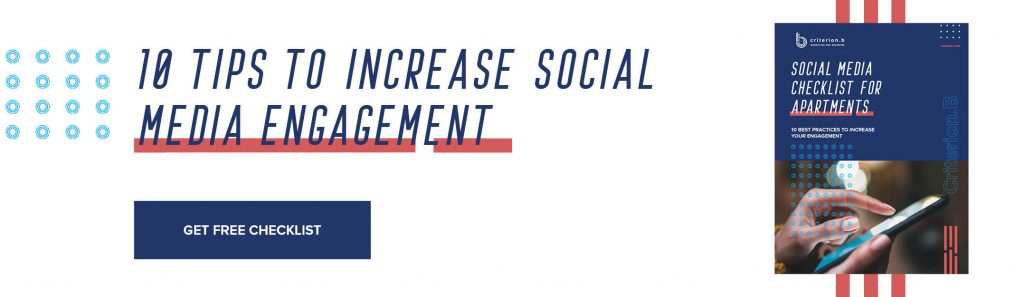How to Launch Threads: Exploring the Next Frontier in Social Media Interactions
In the dynamic world of social media, new platforms continually emerge, aiming to redefine how we connect and interact. One such platform that has garnered significant attention is Threads.
Launched on Wednesday, July 5, 2023, Threads offers a fresh approach to social networking, focusing on fostering meaningful conversations and intimate group interactions.
Facebook has tried to compete with Twitter for years, including copying signature Twitter features such as trending topics and hashtags. But now Meta is taking a swipe at Twitter with this new platform.
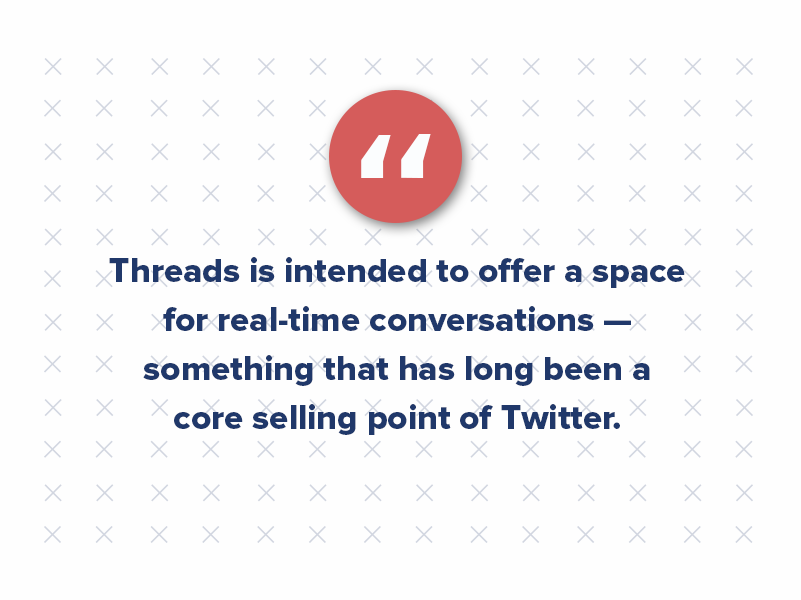
Threads is intended to offer a space for real-time conversations — something that has long been a core selling point of Twitter.
The app has garnered 100 million active users (and counting) as of July 2023.
So, is Threads worth it? Should we dive into yet another social media platform? And how do you use it properly?
Introducing Threads: Redefining Social Connections
Threads is a social platform designed to create focused and intimate conversation spaces. It differs from traditional social media platforms by emphasizing privacy, close-knit groups, and meaningful interactions. With Threads, users can connect with friends, family, and communities more personally and engagingly, enhancing the quality of their social interactions.
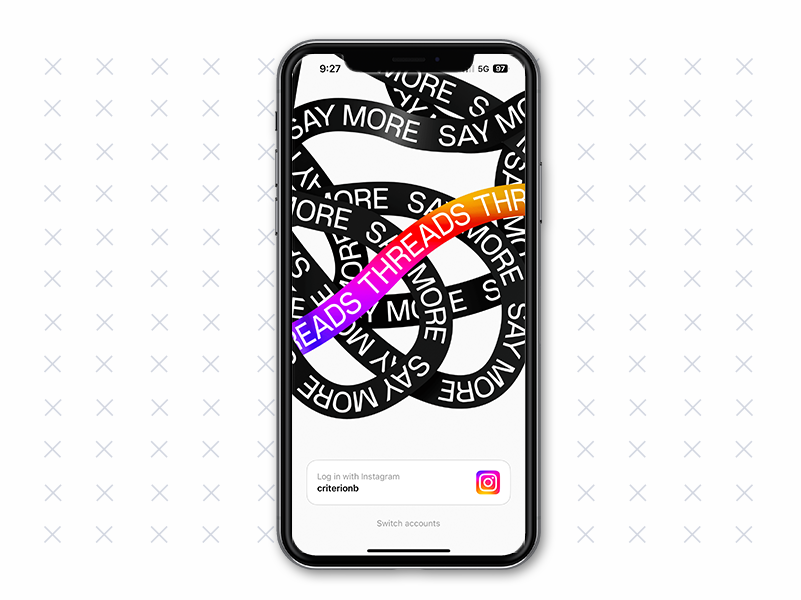
Businesses can engage with their customers in real-time offering answers to important FAQs, customer support, and more personalized responses — similar to Twitter. Since its launch, Threads has gained momentum, attracting users who enjoy platforms like Twitter but seek change.
Getting Started With Threads
How to launch a Threads account
Joining threads is an extremely simple process — all you need is an Instagram account and the app! To join Threads, you need to download the mobile app on iOS and Android devices. You can also scan the QR code on the Threads website, redirecting you to App Store.
Once downloaded, follow the simple registration process to create your Threads account. You will then be directed to a screen where you can set up your profile. If you manage multiple business accounts, be sure to sign into the account you want to launch on Threads.
Please note that your name on Threads is automatically synced with your Instagram account and cannot be edited. You can manually add a profile photo, link, and bio or utilize the convenient “Import from Instagram” feature, which seamlessly transfers your existing details, including your profile picture, from your Instagram account.
Next, you can choose between a Public or Private account setting. Opting for a Private profile ensures that only approved followers can view and engage with your posts. It’s important to note that your choice on Threads does not impact your Instagram profile. You can maintain a private profile on one platform while having a public profile on the other, providing flexibility in managing your online presence.
After selecting, you will be presented with a list of Instagram accounts you currently follow. At this point, you can choose to follow all accounts on Threads or manually select specific ones. If you choose to follow an account that has not yet joined Threads, they will be automatically followed if they sign up later.
How to build your following on Threads
One burning question we hear is, “Can I import my Instagram followers on Threads?” Threads does not currently offer a built-in feature to import followers from other social media platforms or external sources. However, they can follow you when they join Threads.
You can also promote your Threads profile on other platforms or to your existing followers through various means, such as sharing your Threads username, posting about it on your social media accounts, or including it in your website or email signatures. This can encourage your existing audience to join you on Threads and potentially become your followers on the platform.
It’s important to note that the availability of features and functionalities on social media platforms may evolve. Therefore, it’s always a good idea to stay updated with Threads’ latest announcements, updates, and documentation to learn about any new features or possibilities, including the ability to import followers in the future.
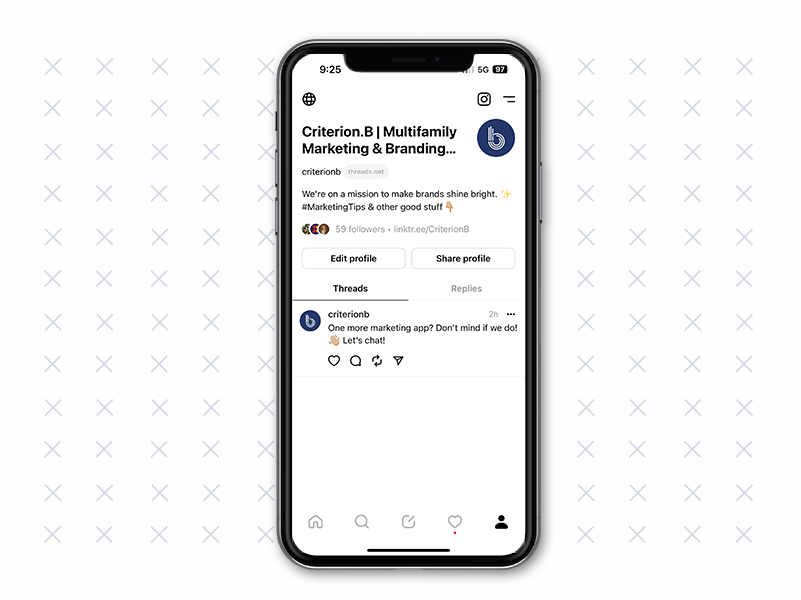
How to post on Threads
To post on Threads, follow these simple steps:
- Launch the Threads App: Open the Threads app on your iOS or Android device. If you haven’t downloaded the app yet, you can find it in the respective app store for your device.
- Log in to Your Account: Enter your login credentials to access your Threads account. If you are a new user, you can sign up for an account following the app’s registration process.
- Explore or Create Threads: Once you are logged in, you have two options: explore existing threads or create your own. To explore threads, you can browse through different categories or search for specific topics or communities of interest. Join threads that capture your attention and align with your preferences.
- Contribute to Threads: To make a post within a thread, navigate to the specific thread where you want to share your thoughts or media. Look for the option to create a new post or participate in an ongoing discussion.
- Craft Your Post: Depending on the capabilities of the Threads app, you will typically have options to type out text, upload images, videos, or share links. Use the available tools and features to create your post, ensuring it aligns with the thread’s topic and intended purpose.
- Engage With the Community: After crafting your post, take a moment to review it for clarity, relevance, and appropriateness. Once you are satisfied, submit your post within the thread. Your contribution will become visible to other participants, who can respond and converse with you.
- Respond to Replies and Interact: As other users respond to your post, be sure to engage with them by replying to comments, sharing further insights, or asking follow-up questions. Threads are meant to foster meaningful discussions, so active participation and interaction contribute to a vibrant and engaging community experience.
- Follow Thread Guidelines: Like Instagram, remember to adhere to the community and thread-specific rules. Respect the privacy and preferences of other participants, maintaining a friendly and constructive environment for conversations.
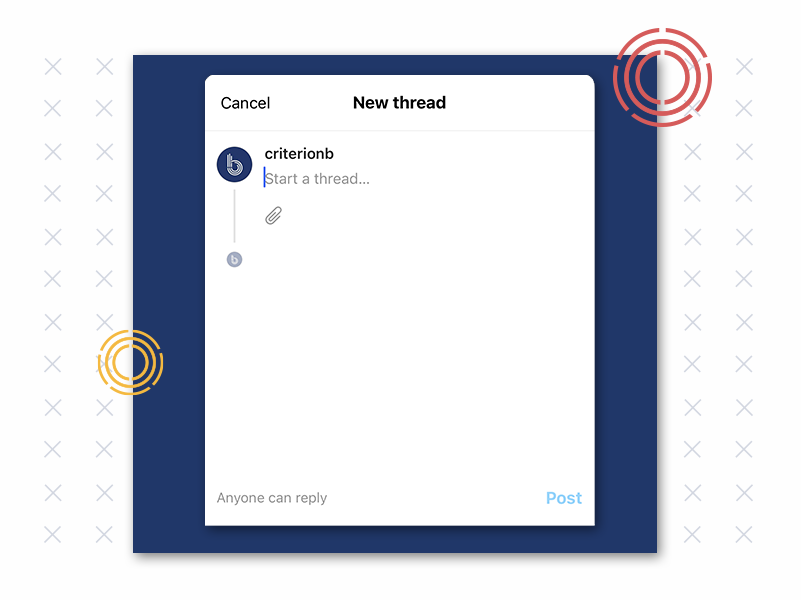
FAQs: Answering Your Burning Questions About Threads
Q1: Is Threads a public platform?
No, Threads is designed to prioritize privacy and close-knit interactions. Users can control who can join their threads and access their conversations, allowing for a more intimate social experience.
Q2: Can I use Threads to connect with existing friends?
Absolutely! Threads provides an opportunity to deepen your connections with existing friends by engaging in focused and meaningful conversations. You can create private threads exclusively for your close group of friends or join threads initiated by others.
Q3: Are communities available on Threads?
Threads allows users to discover and join communities that match their interests. Communities unite like-minded individuals, fostering discussions and connections around specific topics or hobbies.
Q4: Can I share media files on Threads?
Yes, Threads supports sharing various media formats, including photos, videos, and links. This enhances the visual and interactive aspects of conversations within threads, making interactions more engaging and dynamic.
Q5: How does Threads prioritize user privacy?
Threads prioritizes user privacy by providing control over who can access conversations. Users have the ability to create private threads, invite specific individuals, and manage their thread settings to ensure a secure and trusted environment for communication.
Q6: Can I schedule posts in advance?
No. Currently, the platform is all app-based, and you can only post manually. We assume this will change very soon as Meta incorporates it into the Meta business platform.
Q7: Can I edit a Thread I’ve already posted?
Not yet. However, you can limit who can reply to your post or hide the number of likes even after you’ve shared a post.
Q8: Can you use hashtags on Threads?
Threads doesn’t support hashtags yet. There is no point in including them in your caption and wasting your character count (as of now).
Q9: How do I repost a Thread?
If you want to repost the content, click on the double arrow icon below the post, which is the same as the retweet icon on Twitter.
Q10: Can you manage multiple accounts on Threads?
Threads only allows you to log in with a single account at a time. You can switch profiles only by logging out of the current Thread account.
The Future of Threads: Is It Here to Stay?
Threads’ popularity and evolution presents exciting opportunities for individuals, communities, and businesses alike. But is it here to stay? Will it take off or flop after a year? Only time will tell. But we are here with you to help navigate this new platform and explore all the multifamily marketing opportunities it provides!
As Threads continues to evolve, it has the potential to reshape the social media landscape. Could it be the undoing of Twitter? Will Twitter still reign supreme? Only time will tell…